This article will show you how to add products to your OrderLemon shop and list possible things you need to take into account.
First go to the product page by clicking the shopping trolley at the bottom: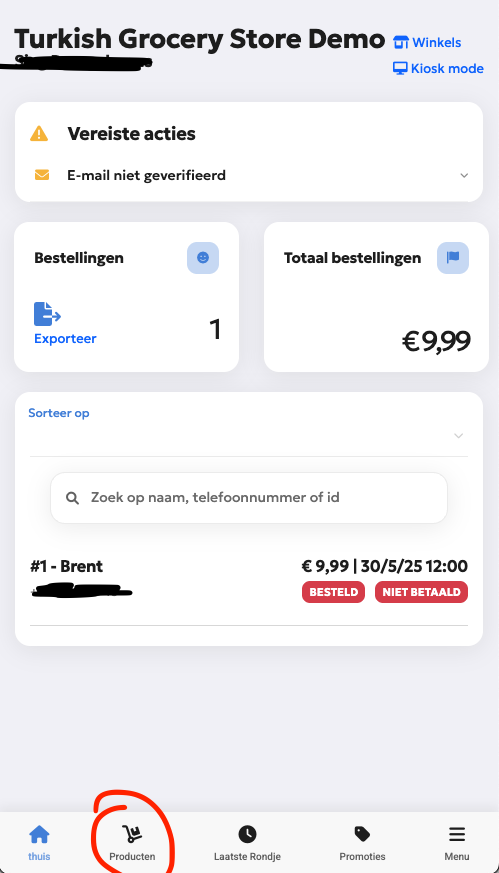
There are 2 ways to add products to your shop:
1. By adding each product individually using OrderLemon's interface
2. By creating an Excel list of all products and import these all at once
First things first, possible values for your product are (those with an asterisk (*) are mandatory):
- Name*
- Internal product reference code
- Price*
- VAT percentage*
- Discount price and the period that this is in effect
- If the product uses the stock option, what is in stock at the moment and at what time stock will be reset to a certain value (e.g. 0)
- Product image*
- Product description*
- Week days that the product is available for pick up/delivery (only if the pick up/delivery date is known in the WhatsApp flow while selecting products. Some shops have a reverted WhatsApp flow, where the pick up/delivery date is only chosen after selecting products, which in that case this feature changes to products will be shown if the current week day while selecting products is enabled). This is also known as allowed_dow.
- Adding each product individually
It's necessary to create a category first by clicking the + button in the bottom right corner.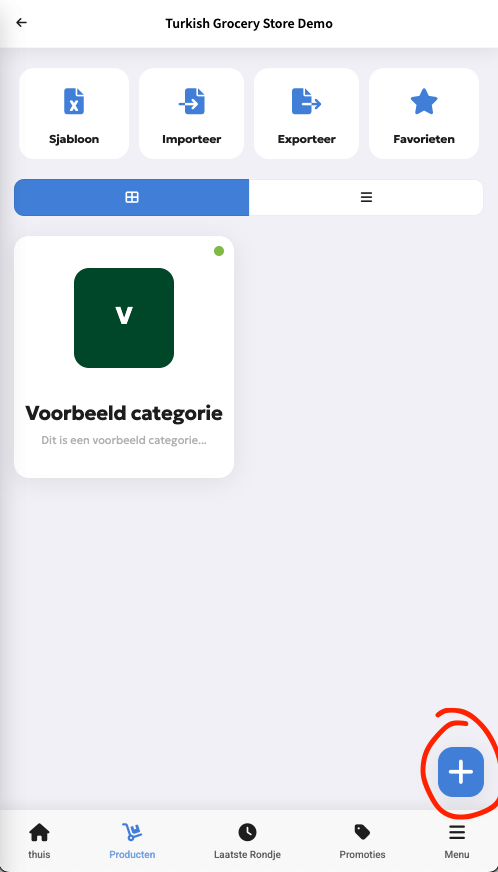
Fill in a category name and category description. The category image is optional, and now click Add.
Now that you have a category, click once more on the + button in the bottom right corner to create a product. The next screen will pop up:
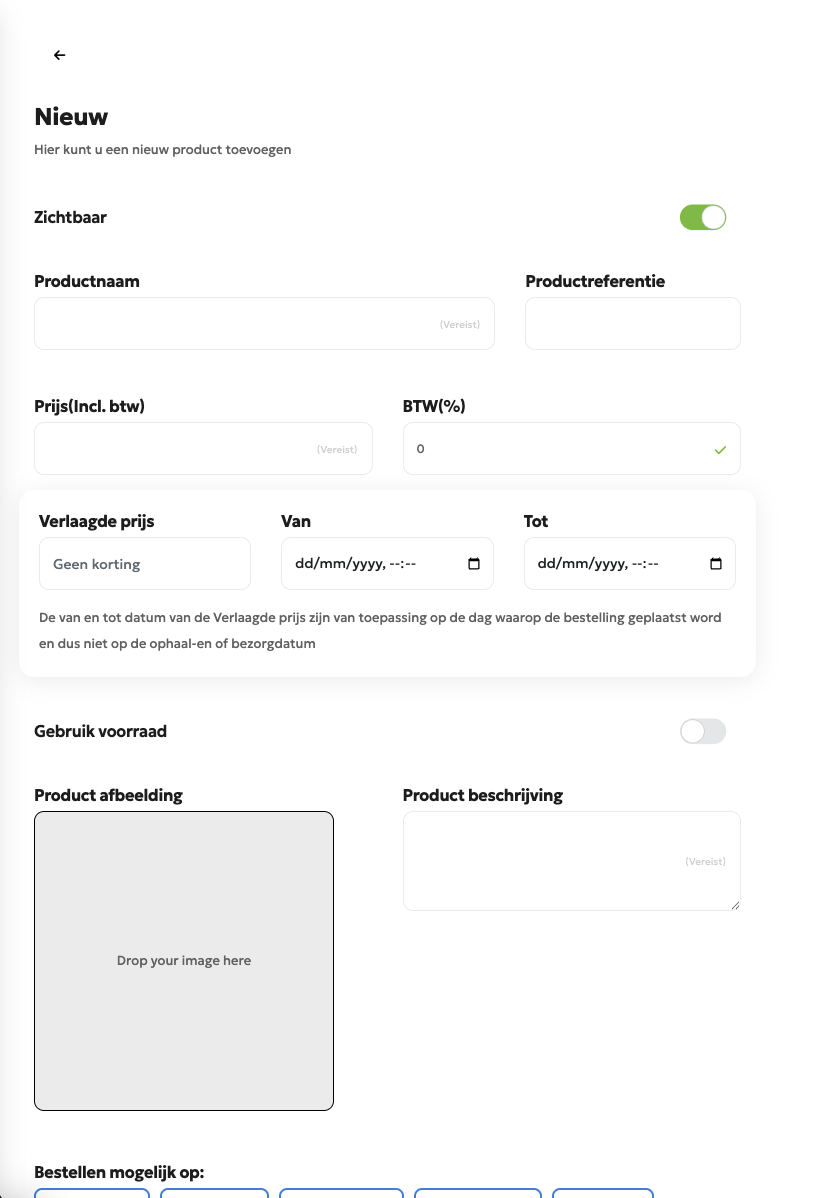
Here you can add all the properties of your product like previously described and click Save at the bottom.
This is all there's to it to create new products in OrderLemon. When you're using the WhatsApp catalogue, there's a limit of 30 enabled products per category and a maximum of 10 enabled categories.
2. Using an Excel product import
! BE AWARE ! Importing an Excel list deletes all previous products and categories, so always make sure to do a product export first.
First step to changing products in Excel/Google Sheets/Numbers is by exporting the existing product list. You do this by going to the product page and click Export at the top. This will generate a .xslx file that you can download and open.
The following fields will be there (those with an asterisk (*) are mandatory):
OrderLemon ID*: This is our internal id and needs to be unique
Referentie: Can be any string value up to 30 characters
Naam*: Needs to be a unique name and is best to keep it short for WhatsApp
Beschrijving*: Product description
Foto URL: This needs to be a direct image link to a .jpg or .png , e.g. https://orderlemon.com/assets/images/solutions/oplossing-bakkerij.png
Prijs incl. BTW*: Product price VAT included
Belastingpercentage*: VAT percentage
Categorie*: Category name
Categorie-ID*: We use this to recognise the category name, so this integer value should always be corresponding to the same category name across the whole list.
Voorraad (optioneel): Only fill in this field if the product uses the stock option.
Heeft voorraad*: This is to enable the stock option. Stock will lower with each item that is bought. (possible values are 0 for No and 1 for Yes)
Ingeschakeld*: This will tell if the product is visible in WhatsApp or not (possible values are 0 for No and 1 for Yes)
Top 30*: If you want the product to be showcased first, enable this option. Not possible in all WhatsApp flows though. (possible values are 0 for No and 1 for Yes)
campagne identificatie: This is for us to identify to which special campaign the product is linked. If this had a value after exporting, keep it as it is for that product.
Beschikbaar op maandag: As described earlier, this is the week day (Monday) that the product is available. Also known as allowed_dow. See at the top of this document to see a more detailed explanation.
Beschikbaar op dinsdag This is the week day (Tuesday) that the product is available.
Beschikbaar op woensdag This is the week day (Wednesday) that the product is available.
Beschikbaar op donderdag This is the week day (Thursday) that the product is available.
Beschikbaar op vrijdag This is the week day (Friday) that the product is available.
Beschikbaar op zaterdag This is the week day (Saturday) that the product is available.
Beschikbaar op zondag This is the week day (Sunday) that the product is available.
Kortingprijs incl. BTW: This is the sales price of a product
After completing all information in the Excel list. Just select everything in your list (Ctrl + A on your keyboard) and copy it.
Now go to the product page again and press Import. A new screen will pop up:
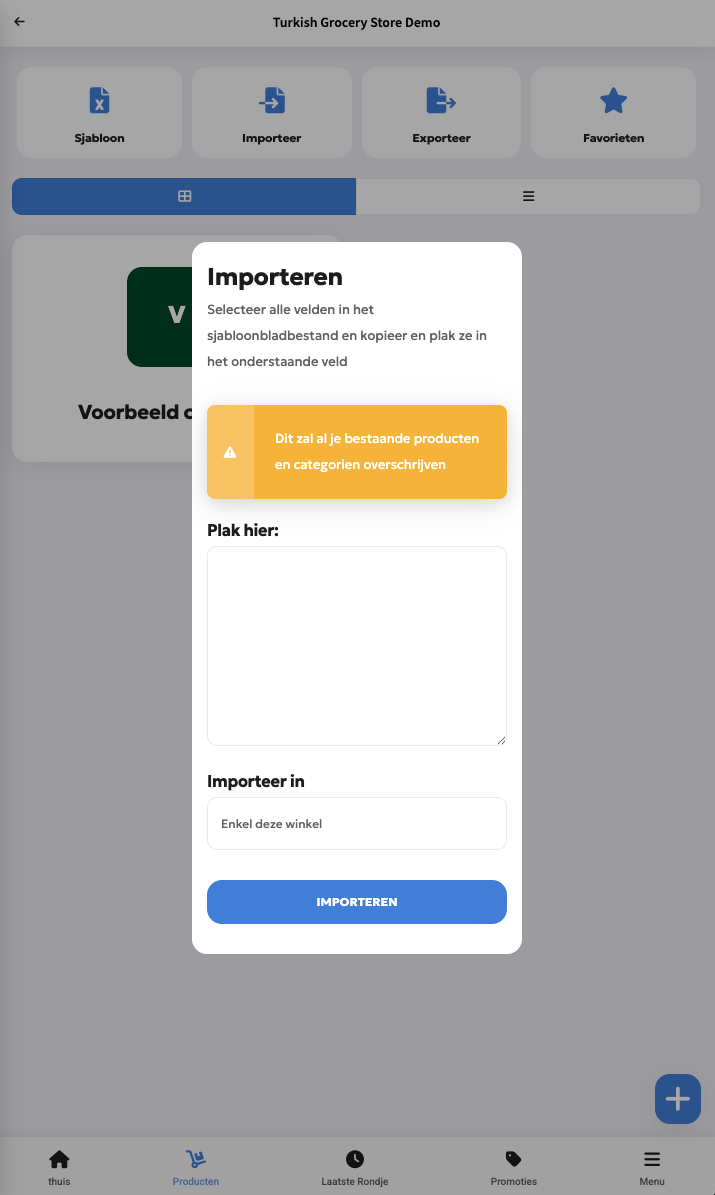
Here you can paste the whole list that you've copied and select "Import only to this ship" (default value) and press Import.
If something's wrong with the list, an error message will show and tell you what exactly is missing. Change this line in Excel, refresh the product page and import again.
Extra information:
- If your shop uses the WhatsApp catalogue (compared to the web catalogue), products will only be visible in WhatsApp the next day. So don't worry if they're not immediately visible.
- Importing a product list removes all previous products and categories.
- If you have any questions. Feel free to send a WhatsApp message to +3197058016904